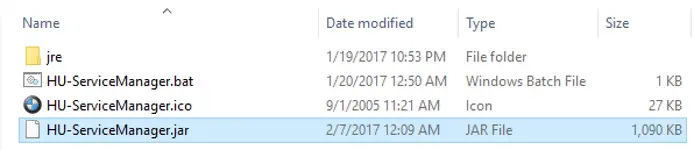The Ultimate Tool for Editing and Managing Your BMW's Digital Service History.

HU-ServiceManager is a powerful free utility that gives you full control over the digital service history stored in your BMW's iDrive Head Unit (HU). This tool is perfect for enthusiasts who perform their own maintenance, workshops that are not connected to the BMW network, or for restoring a vehicle's service log.
What Problem Does This Tool Solve?
When you service your BMW yourself or at an independent garage, you cannot update the official service history that is displayed in iDrive. This can result in an incomplete or empty service log, which can be an issue when selling the car or for your own records.
This tool allows you to connect directly to the Head Unit and manually add, edit, or delete service records, ensuring your car's digital history is always complete and up-to-date.
Key Features
- Add New Service Records: Manually create new service history entries. You can specify the date, mileage, dealer name/number, and the type of service performed.
- Delete Service History: Completely erase all service records currently stored in the Head Unit with a single click.
- Direct HU Connection: Connects directly to the Head Unit over the network using its IP address.
- Standalone Application: The package includes its own Java Runtime Environment (JRE folder), so you do not need to have Java installed on your system. It's ready to run out of the box.
How to Use
- Connect your laptop to your vehicle's OBD port using an ENET cable.
- Find your Head Unit's IP address (this can often be found in the network settings menu in iDrive or via other diagnostic tools).
- Launch the software by running the HU-ServiceManager.bat file.
- Enter the Head Unit's IP address into the "HU" field and click "Connect to HU".
- To add a new record, fill in the desired fields (Date, Mileage, Dealer, etc.) and click "Write service to HU".
- To delete all records, use the "Delete all services in HU" button.
- Once finished, click "Restart HU" to apply the changes.
System Requirements & Hardware
- Operating System: This is a Java-based application and should work on most Windows versions. It has been tested and confirmed to be stable on Windows 10 LTSC 2019.
- Required Hardware (Interface): An ENET cable is required to connect your laptop to the vehicle.
Disclaimer
This software is intended for professional and educational purposes, for example, to document maintenance performed by the owner or an independent workshop. Misrepresenting a vehicle's service history is unethical and potentially illegal. Use this tool responsibly and at your own risk.