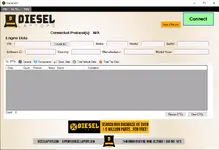Diesel Explorer is a free Windows tool from Diesel Laptops that connects through RP1210-compliant adapters to read and clear fault codes on heavy-duty trucks. It’s ideal for fast DTC checks, health reports, and basic data without paid subscriptions.

Highlights
Package contents
Operating systems
Windows 10, Windows 11.
Minimum system requirements
Compatibility notes
Disclaimer
Source files and installers shared here are for service and training use. Respect local laws and OEM licensing. Always back up data before clearing codes.
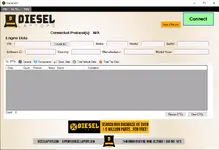
Highlights
- FREE core features: read & clear fault codes, view active/inactive DTCs, create/share vehicle health reports.
- Adapter-agnostic: works with most RP1210 interfaces (Nexiq USB-Link, DG Tech DPA5, Cummins INLINE, TEXA TXT Multihub, etc.).
- Protocol coverage: J1939, J1708/J1587, UDS, and OBD-II on supported makes.
- Clean workflow: one-click Connect, auto-populate vehicle fields (VIN, Make, Model, Serial) where available, print/export reports.
Package contents
- DieselExplorerSetup.exe (current series 2.2.x)
- Install the setup package and launch Diesel Explorer.
- Connect an RP1210-compatible interface to the PC and vehicle.
- Click Connect ➜ read active/inactive DTCs.
- Use Clear DTCs to erase faults after repairs; print or save the health report if needed.
Operating systems
Windows 10, Windows 11.
Minimum system requirements
- OS: Windows 10 or newer (x64 recommended)
- Interface: RP1210-compliant adapter (USB/BT as supported by your interface)
- Ports: 9-pin/16-pin vehicle connector via the adapter
- Internet: Optional (for updates and report sharing)
Compatibility notes
- RP1210 requirement means broad adapter support across brands; choose the correct vehicle connector for J1939/J1708/OBD-II.
- Feature set shown here reflects the FREE/BASIC tier focused on DTC read/clear and reports.
Disclaimer
Source files and installers shared here are for service and training use. Respect local laws and OEM licensing. Always back up data before clearing codes.