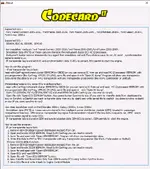Ford All-In-One v3.2 is a compact Windows utility for workshop tasks on Ford PATS systems.
It reads dashboard/ECU EEPROM dumps, displays key pages and synchronization data, and lets you
synchronize immobilizer (PATS) between ECU and dashboard (or GEM) after module repair or replacement.

Typical procedures
Why this tool
Mini-FAQ & Troubleshooting — Ford All-In-One v3.2
How do I verify that ECU↔Dash (or GEM) synchronization actually worked?
Which file do I open from the dashboard or GEM?
Best practices before any write
Common read problems and fixes
“Synchro to ECU” vs “Synchro to Dash” — which one do I use?
Key Pages & Lock flags — what do they mean?
After sync the PATS lamp still flashes — where to look next?
Can I add a new transponder from these dumps?
File integrity & checksums
Workshop tips
Tested environment & requirements
Good practice & legal note
Use immobilizer tools only for legitimate repair with proof of ownership/authorization. Keep
original backups and follow local regulations.
Disclaimer
This post summarizes functionality visible in the application UI/help. Files referenced on our forum
are indexed from public sources and may be shared by third parties; we do not host or modify them.
Use at your own risk and in accordance with applicable laws and licenses.



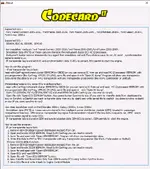
It reads dashboard/ECU EEPROM dumps, displays key pages and synchronization data, and lets you
synchronize immobilizer (PATS) between ECU and dashboard (or GEM) after module repair or replacement.
- ECU coverage: SID804 (93C56), EDC16 (95160), SID202/SID206/SID803 (95320), SIM210 (93C86).
- Vehicle coverage (from built-in help):
Ford Transit Connect 2005–2010, Ford Fiesta 2006–2009, Ford Focus 2006–2009,
Ford Mondeo 2008+, Ford Galaxy 2008+, Ford S-Max 2008+. - EEPROM workflow: open ECU EEPROM / open Dash (IC/GEM) EEPROM, check key data pages,
and use Synchro to ECU or Synchro to Dash. - VIN & Dash ID fields: quick verification before saving.
- Guided tabs for Fiesta (1K78X/3L16Y variants), Focus (1K78X), etc.
Typical procedures
- If a transponder key is lost: read IC/GEM EEPROM (HC12/MCU family as applicable) via OBD or on the bench,
save the dump, program a new transponder from that data (EH2/TPX2), then synchronize to ECU. - If ECU is defective or replaced: read ECU EEPROM, open IC/GEM EEPROM, and use Synchro to Dash
or Synchro to ECU to transfer the correct pairing data. - Always back up original files and verify VIN/Dash ID before writing.
Why this tool
- Purpose-built for Ford PATS generations used on the listed models.
- Fast offline dump workflow — ideal when OBD programming is not possible.
- Clear “key pages” visualization with lock flags for quick diagnostics.
Mini-FAQ & Troubleshooting — Ford All-In-One v3.2
How do I verify that ECU↔Dash (or GEM) synchronization actually worked?
- After Synchro to ECU or Synchro to Dash, re-open both dumps and compare: VIN/Dash ID fields should match.
- Key Pages (P1–P4) should show the same transponder data across IC/GEM and ECU.
- On vehicle, PATS lamp should go out after ignition ON; engine should crank and start.
Which file do I open from the dashboard or GEM?
- Older Fiesta/Focus ICs use MC9S12 (HC12) MCUs (masks like 1K78X, 3L16Y). Read the MCU EEPROM section.
- Mondeo/Galaxy/S-Max 2008+ typically store PATS in the GEM/BCM. Read its MCU EEPROM.
- ECU families: SID804 (93C56), EDC16 (95160), SID202/206/803 (95320), SIM210 (93C86).
Best practices before any write
- Make two separate backups of ECU and IC/GEM EEPROM; verify hashes/sizes.
- Note VIN and Dash ID from the UI for your service report.
- If in doubt, work on bench with a current-limited supply to prevent brownouts during read/write.
Common read problems and fixes
- Corrupt/garbled dump: check clip orientation, lower SPI/I²C speed on your programmer, clean legs, re-read.
- Secured MC9S12 (IC/GEM): ensure your programmer supports secured access; read EEPROM only, not flash, if you just need PATS.
- Wrong device selected: confirm the exact EEPROM (93C56/93C86/95160/95320) or MCU mask (1K78X/3L16Y) before reading.
“Synchro to ECU” vs “Synchro to Dash” — which one do I use?
- ECU replaced and you keep the original cluster/GEM → use Synchro to ECU (copy immobilizer data from dash/GEM to ECU).
- Cluster/GEM replaced and you keep the original ECU → use Synchro to Dash.
Key Pages & Lock flags — what do they mean?
- The four “Page” blocks represent transponder pages; lock checkboxes indicate OTP/locked bits in the key.
- If the tool shows mismatched pages between ECU and IC/GEM, perform synchronization or program a transponder derived from the correct dump.
After sync the PATS lamp still flashes — where to look next?
- VIN mismatch across modules can still block starting on some platforms — align VIN in the relevant module.
- Check for DTCs in PCM/IC/GEM; clear and cycle ignition.
- On Mondeo/Galaxy/S-Max 2008+, ensure GEM data really matches ECU; re-read both and compare.
Can I add a new transponder from these dumps?
- Yes — extract transponder bytes from IC/GEM dump and generate an EH2/TPX2 (or equivalent) with a capable programmer.
- After programming the chip, run synchronization so ECU and dash share the same immobilizer dataset.
File integrity & checksums
- This utility works on raw EEPROM content; most EEPROMs don’t require checksum correction for PATS blocks.
- If your programmer offers verify/CRC, enable it to ensure a clean write.
Workshop tips
- Label every dump with VIN, module name and date (e.g., “WF0….–IC–1K78X–eeprom.bin”).
- Keep a “pre-work” and “post-work” folder per vehicle for audit/compliance.
- If OBD access is flakey, do a bench read with stable 12.0–13.0 V / 2–5 A supply.
Tested environment & requirements
- Verified on Windows 10 LTSC (2019); works on Windows 7/8/10/11 (32/64-bit).
- CPU: dual-core+ • RAM: 2 GB+ • Storage: ~100 MB for program + dumps.
- EEPROM programmer or OBD interface for reading IC/GEM/ECU where applicable.
Good practice & legal note
Use immobilizer tools only for legitimate repair with proof of ownership/authorization. Keep
original backups and follow local regulations.
Disclaimer
This post summarizes functionality visible in the application UI/help. Files referenced on our forum
are indexed from public sources and may be shared by third parties; we do not host or modify them.
Use at your own risk and in accordance with applicable laws and licenses.