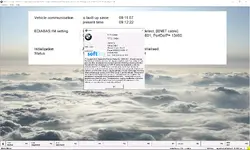The Modern 64-Bit INPA with ENET Support for E, F & G-Series Diagnostics.
This resource provides a modern, updated, and easy-to-install package of BMW INPA, specifically designed to work on 64-bit operating systems and with modern diagnostic interfaces. This package, known as "INPA64," brings the power and familiarity of the classic INPA diagnostic tool to a wider range of vehicles and computers.
What Problem Does This Solve?
The original BMW INPA software is a 32-bit application that often has compatibility issues with modern 64-bit Windows. Furthermore, it was designed for the K+DCAN interface and does not natively support the ENET cable required for diagnosing newer F and G-Series vehicles.
This INPA64 package solves both problems. It offers native 64-bit compatibility and, most importantly, adds ENET support, allowing you to use INPA for a much broader range of BMW models.
Key Advantages
- Native 64-Bit Compatibility: Runs smoothly on modern Windows 64-bit systems without complex workarounds.
- ENET Interface Support: Allows you to connect to and diagnose modern F-Series and G-Series vehicles via an ENET cable.
- Updated Ediabas Base: Built on the more modern Ediabas 7.6 platform for improved compatibility.
- Multi-Language Support: Includes options for English, German, and other languages[cite: 15, 16, 17, 18, 19].
- Simplified Installation: A straightforward setup process compared to the traditional BMW Standard Tools package.
Installation Instructions
The setup process consists of a few simple steps[cite: 1]:
- Run the "Ediabas 7.6 Setup" by executing the "sof_ediabas_i_i_2.3.Windows Installer Package" file[cite: 2, 3].
- Copy the entire `EC-Apps` folder to the root of your `C:\` drive[cite: 4].
- Go to the `C:\EC-Apps\INPA64\BIN\` folder and create a desktop shortcut for the `INPALOAD` application[cite: 5, 6].
- Launch the INPA Loader from your new shortcut. A dialog will appear prompting you to select a language. Choose your preferred language and click OK[cite: 7, 8].
- A "Note 90" popup will appear confirming your language selection has been saved to INPA.INI. Click OK[cite: 9, 30]. Your INPA64 is now ready to use.
System Requirements & Hardware
- Operating System: This software is designed for 64-bit Windows systems. It has been tested on Windows 10 LTSC 2019.
- Required Hardware (Interface): A compatible BMW diagnostic interface, such as a K+DCAN cable (for E-Series) or an ENET cable (for F/G-Series).
Disclaimer
This software is intended for professional and educational purposes. Incorrect use of diagnostic software can lead to vehicle malfunctions or damage to ECUs. Use at your own risk.