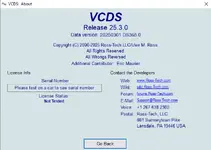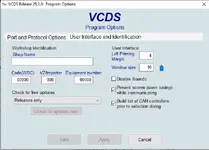The Ultimate Dealer-Level Diagnostic Tool for Volkswagen, Audi, SEAT, and Skoda.

This resource provides the full software package for VCDS (VAG-COM Diagnostic System) Release 25.3.0. VCDS is the most powerful and widely used third-party diagnostic software for vehicles from the Volkswagen Auto Group (VAG), offering capabilities that are on par with dealer-level equipment.
What is VCDS?
VCDS allows users to perform comprehensive diagnostics and configurations on all major systems within a VAG vehicle, including the Engine, ABS, Airbag, Transmission, and many more. From reading and clearing fault codes to performing advanced adaptations and coding, VCDS is an essential tool for any VAG owner or independent workshop. This package includes the loader required to ensure compatibility with various interfaces.
Key Features
- Auto-Scan: Perform an automatic scan of all control modules in the vehicle to check for fault codes.
- Select Control Module: Manually connect to any individual module (Engine, ABS, Airbag, etc.) for in-depth analysis.
- Service Reminder Interval (SRI) Reset: Easily reset the oil and inspection service lights.
- OBD-II Functions: Includes generic OBD2 mode for basic diagnostics on a wide range of vehicles.
- Applications: Access various guided functions and basic settings, like transport mode.
- Program Options: Full control over communication ports, protocols, and user interface settings.
CRITICAL: Pre-Installation Steps
To ensure the software and interface work correctly, you must follow these steps before installation. Using this software with an active internet connection can cause the interface to become blocked.
- Turn off Antivirus: Temporarily disable your antivirus software (AVG, McAfee, etc.).
- Disable Windows Defender: Temporarily disable Windows' built-in real-time protection.
- Block VCDS in Firewall: Add a rule to your Windows Firewall to block the main VCDS application from accessing the internet. Do not turn off the entire firewall.
Installation & Activation Guide
- Run the installer `VCDS-Release-25.3.0-Installer.exe`. Follow the on-screen steps. If your system is 64-bit, ensure the 32-bit to 64-bit drivers are installed.
- When installation is complete, DO NOT run the VCDS software yet. If a shortcut was created on your desktop, delete it.
- Copy the loader program, `VCDSLoader.exe`, from the archive into the VCDS installation folder (usually `C:\Ross-Tech\VCDS\`).
- Create a new shortcut on your desktop for the `VCDSLoader.exe` file you just copied. You must always run VCDS using this loader.
- Connect your VCDS cable to the PC for the first time. Wait for the drivers to install.
- Run `VCDSLoader.exe` from your new shortcut. Click "Options," then go to the "Port and Protocol Options" tab. Click the "Test" button to check the interface. Once it shows "Status: OK," click "Save".
- Close the software, connect the cable to your car, and run `VCDSLoader.exe` again to begin diagnostics.
System Requirements & Hardware
- Operating System: This software is Windows-based and has been tested on Windows 10 LTSC 2019.
- Required Hardware (Interface): A compatible VAG-COM diagnostic interface (e.g., HEX-V2, HEX-NET style clones).
Disclaimer
This software package is intended for advanced users. The included loader is necessary to prevent non-official interfaces from being blocked by the software. Incorrect use, especially during coding and adaptations, can cause damage to vehicle modules. We are not responsible for any damage to your hardware or vehicle. Use at your own risk.